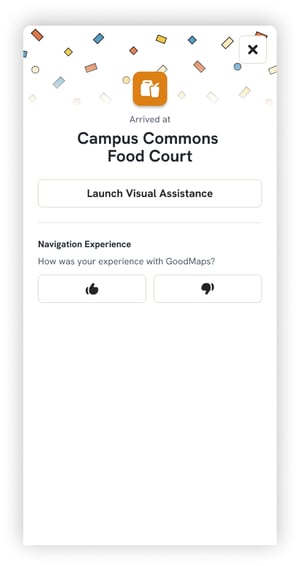Learn how to preview and start a route in the GoodMaps app.
How To Preview a Route
STEP 1: Find a Point of Interest (POI) destination through (A) Search, (B) Directory, or (C) tapping a POI on the map.
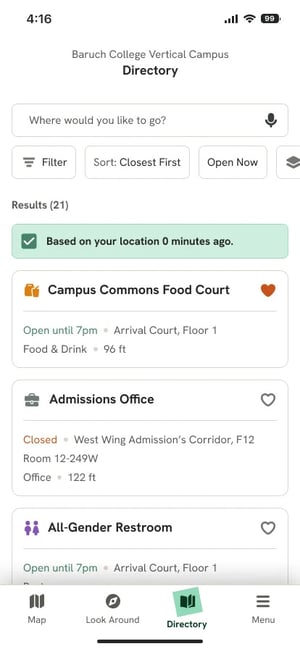
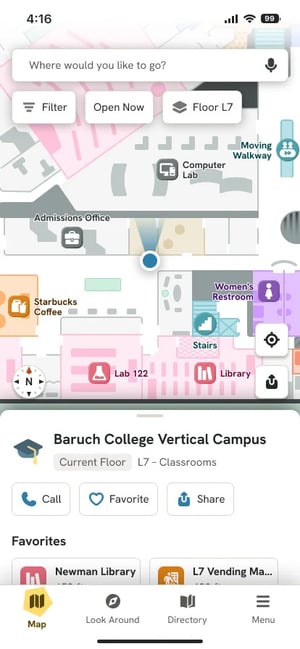
STEP 2: After tapping a POI, the map will display a route preview from your current location within the building to the POI. Additionally, you can access a list of directions for the route.
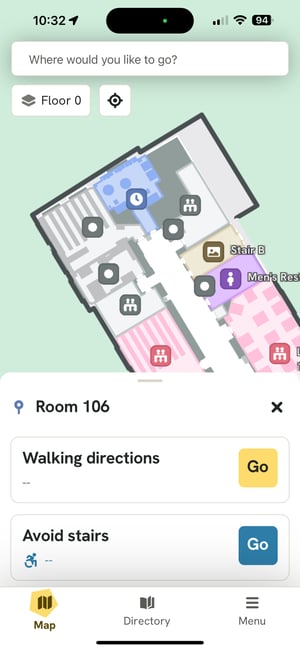
STEP 3: Swipe up on the card at the bottom of the screen to access additional POI details.
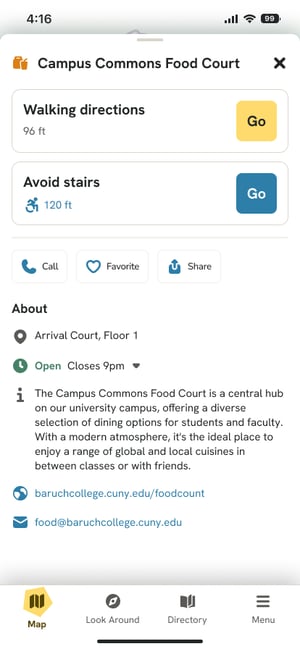
How To Start a Route
STEP 4: Select Walking Directions or Avoid Stairs
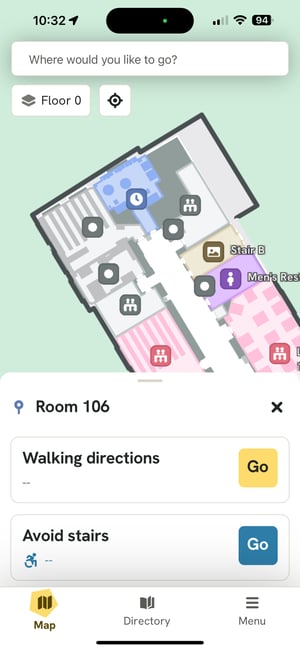
STEP 5: Tap the Go button to begin routing.
STEP 6: Follow directional instructions displayed at the top of the screen or access the List view of instructions while en route.
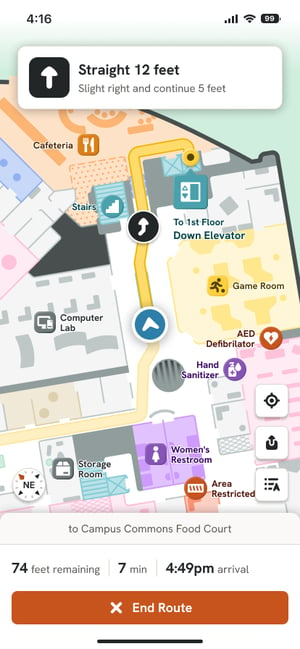
STEP 7: Select the End Route button upon arrival to complete the route.
STEP 8: Rate your navigation experience when prompted.