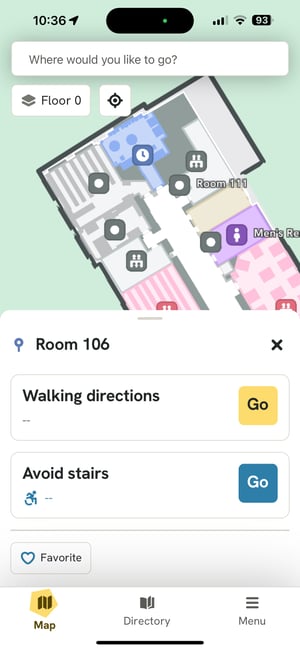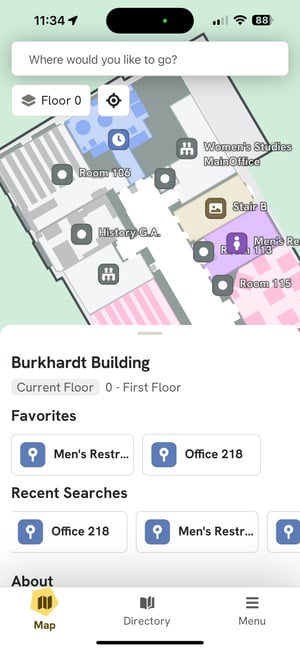Start navigating to your saved destinations from your favorites list!
How To Add a Destination To Favorites
STEP 1: On your iOS or Android device, open the GoodMaps app and Check-In.
STEP 2: Find a destination by using the Search bar at the top of the home screen, the 2D Map, or the Directory.
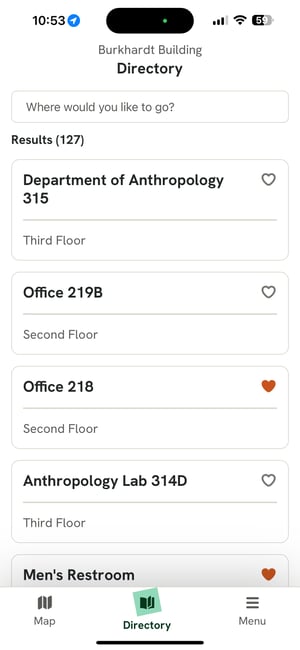
STEP 3: Once you have selected a destination, find the Favorite button on the destination's information card located below the start route buttons.
STEP 4: Tap the Favorite button to add the selected destination to your Favorites list.
When accessing destinations via the Directory: Tap the heart icon at the top right of the destination card to add it to your Favorites.
For Screen Reader users: An action menu option is available to add a destination to Favorites. To access this shortcut, use your Screen Reader to find a destination with the Search or Directory. Then, flick up or down until you hear the "add as favorite" option.
How To Access Favorites
Favorited destinations will appear in the building information card and as Search suggestions.