Discover how to adjust app settings in the GoodMaps app.
Steps
STEP 1: Access Settings from the Menu tab on the bottom navigation bar of the GoodMaps app screen.
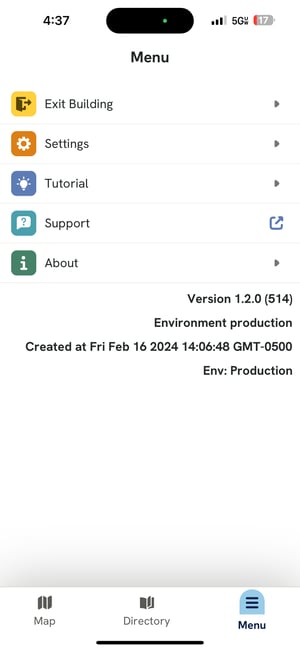
STEP 2: Turn dark mode on and off using the toggle switch button.
STEP 3: Select preferred units for routing directions (feet or meters).
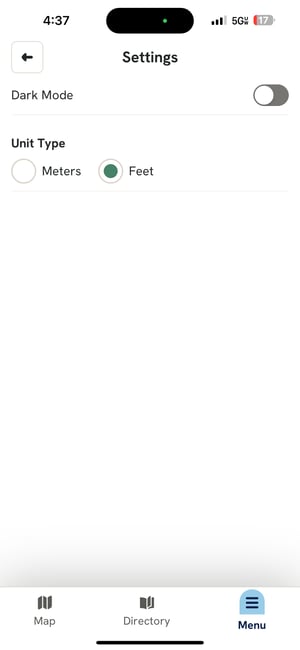
Soon, you will also be able to:
- Customize vibration patterns, sounds, and notification preferences in Settings.
- Access a variety of third-party visual assistance apps for navigation, catering to blind and low-vision users.
- Select your preferred language for the app's interface and receive instructions in languages other than English.
