Learn more about the Floor Switcher in the GoodMaps app.
Description
The Floor Switcher is a button that allows sighted users to access various floor plans within a building. Users can change floors by tapping the Floor Switcher button on the Map home screen and selecting a floor-level name. This action updates the map to display the layout of the chosen floor. This feature is exclusively available in buildings with multiple floors.
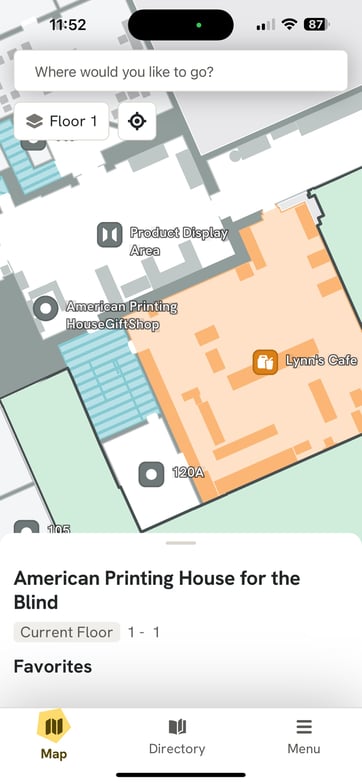
Highlights & Specifications
- Indoor floor plans for each level of a multi-floor building are available to view.
- Users can select destinations on any floor by tapping the icon associated with the destination.
- When routing, the Map view will automatically switch to the floor you are on.
GoodMaps 2.0 vs 1.0
- 2.0 users filter destinations by floor by using the Floor Switcher button, which is accessible to sighted users directly on the map. Blind and low-vision users can access the Floor Switcher with a screen reader as well.
- 1.0 users filter destinations by floor in the Directory.
- FAQ
FAHow do I filter a destination by floor?
Tap the Floor Switcher and choose the floor you would like to access. All destinations on that floor are marked with a visual icon. The floor for each destination is also listed in the Directory. In the future, users will be able to filter the Directory by floor.
What if the Floor Switcher is missing?
If the Floor Switcher is not available after you have checked into a mapped building, the building likely doesn’t have multiple floors. If you are in a multi-floor building and the Floor Switcher is not available in the app, other floors may not be accessible to the public.
