Learn more about Favorites in the GoodMaps app.
Description
Favorite destinations can be added by tapping a heart icon found in the Directory next to the destination name or on the destination information card. For example, a user might want to mark destinations they travel to regularly - like a gym or a platform at a train station - as a “favorite” destination. Destinations that have been favorited appear on the building information card.
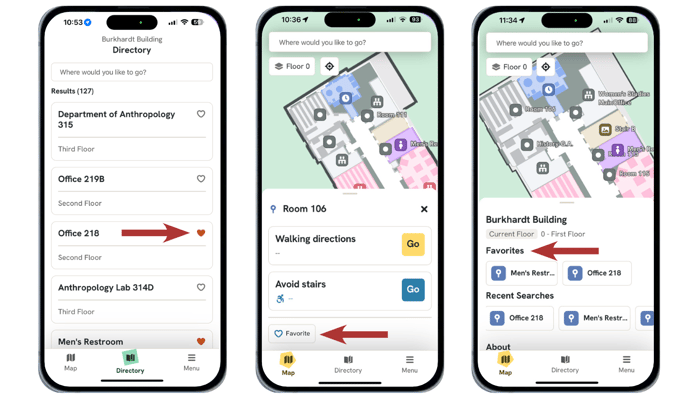
Highlights & Specifications
- Adding destinations to Favorites saves time and allows blind and low-vision users to find places they have visited before.
- Save frequently visited destinations for easy access.
- Destinations can be added to Favorites from the destination card or the Directory.
GoodMaps 2.0 vs 1.0
- 2.0 Favorites are displayed on the building information card. An action menu shortcut for screen readers involves a flick up/down gesture on a Search or Directory result.
- Adding Favorites in 1.0 involves a press-and-hold action, which triggers an “add to favorites” pop-up box. 1.0 Favorites appear on the home screen and in the Menu.
FAQ
Where can I find my Favorites?
Currently, users can add destinations to favorites and access their favorites through the building information card and suggested searches. Soon, users will also be able to access a full list of all their favorited destinations in the Menu.
How do I add/remove a Favorite destination?
When a destination has been Favorited, a red heart icon will appear in the Directory and on the building information card. Tap the red heart icon to remove it from your Favorites, and the heart icon will change to a grey outline.
