Learn more about the Check-In feature in the GoodMaps app.
Description
Upon launching the GoodMaps app, you will see a Check-In Screen. If you are close to a mapped building, the app identifies the nearby building and will prompt you to check-in. After checking in, you can choose a destination and commence routing.
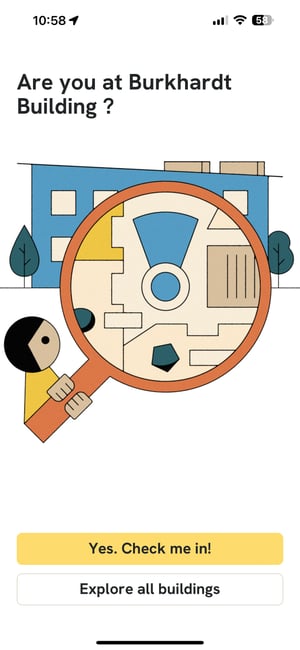
Highlights & Specifications
- GoodMaps uses your GPS location to determine whether you are in or near a GoodMaps-compatible building.
- Confirming the building name when you check-in allows GoodMaps to ensure you access the correct indoor map.
GoodMaps 2.0 vs 1.0
- 2.0 users see a Check-In screen upon launching the app. If a user is in or near a mapped building, the app will detect which building they are close to and ask them to check-in. Then, the user can select a destination and begin routing.
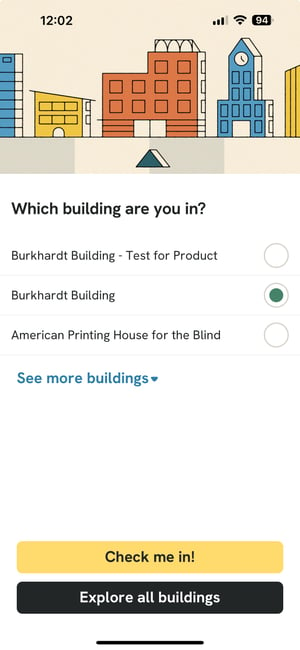
- 1.0 users are automatically checked in if they are in or near a GoodMaps-compatible building. The manual check-in process was added to 2.0 to improve accuracy.
FAQ
How do I start a route after checking in?
To receive routing information after checking into a building, you must grant access to the device’s camera. If camera access is denied, sighted users can still explore a visual map of the building, and all users can access the building Directory. However, routing functionality will not be available without camera access.
Can I explore a GoodMaps building without checking in?
If you are not in or near a mapped building, you can still explore GoodMaps buildings by tapping the Explore All Buildings button. In Explore mode, sighted users can view a visual map, and all users can explore the building Directory.
